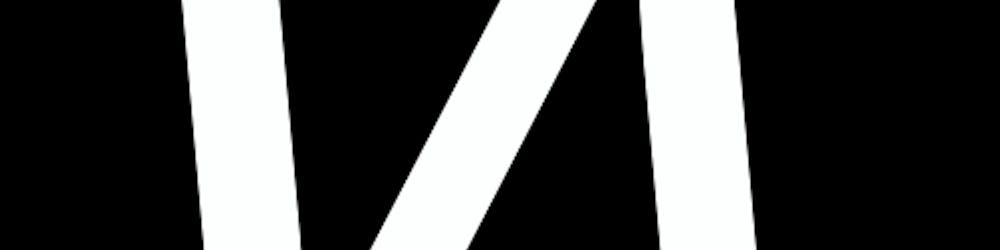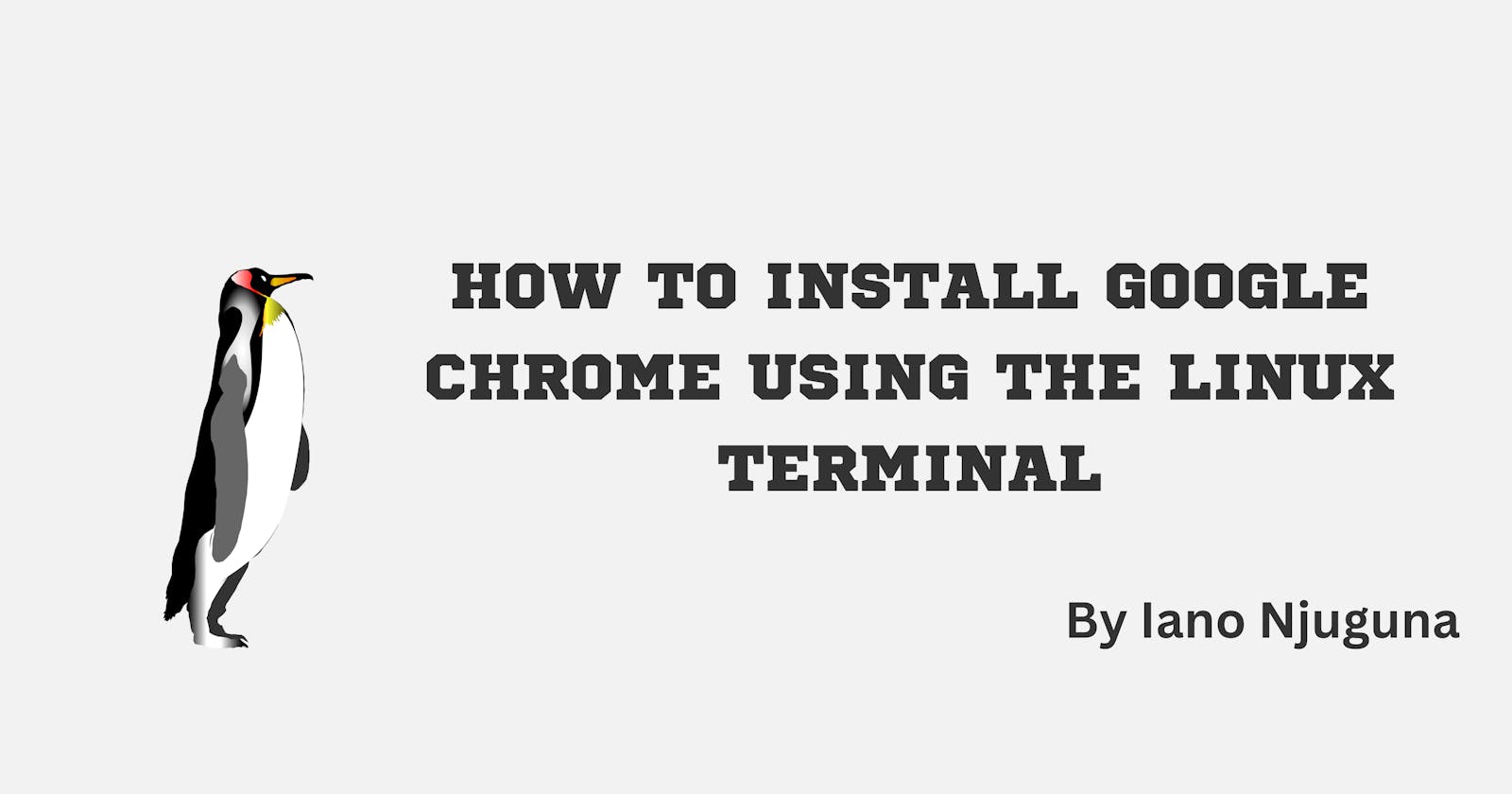How to Install Google Chrome using the Linux Terminal
Using the terminal is pretty cool, right?
Open the Terminal Window. You can do this by either using the GUI or pressing
CTRL+ALT+T.Update and upgrade your system.
To do this, run the following command in your terminal:sudo apt update && sudo apt upgrade -yThe
-yflag, alternatively--assume-yesor--yes, automatically makes your answer to any promptsyes. This allows you to install packages non-interactively.If an undesirable situation occurs, such as: changing a held package, trying to install an unauthenticated package, or removing an essential package, the apt will abort.
If you are unfamiliar with the commands
apt updateandapt upgrade, click this.You need to confirm whether you have
wgetinstalled it on your PC.
wgetis a tool created by the GNU project and it allows you to retrieve content and files from various web servers. To check if it's installed, run:wget --versionIf you see a version number, you are set to go.
If you get an error, it's becausewgetis not installed. To installwget, run:sudo apt install wgetDownload the Chrome package using
wget.
There's no longer a 32-bit version of Chrome, so we'll be installing the 64-bit version.
To get the latest stable version, run:wget https://dl.google.com/linux/direct/google-chrome-stable_current_amd64.debBe patient while the package is downloading.
Install the Chrome package using
dpkg.dpkgis the default package manager on Ubuntu. You usedpkgto install, configure, upgrade, or remove packages, and retrieve information about these packages.To install the Chrome package, run:
sudo dpkg -i google-chrome-stable_current_amd64.debFix the errors that occurred during installation. To do this, run:
sudo apt-get install -fLaunch Google Chrome.
You have installed the browser. To launch it, you either use the GUI or run the following command in your terminal:google-chrome